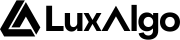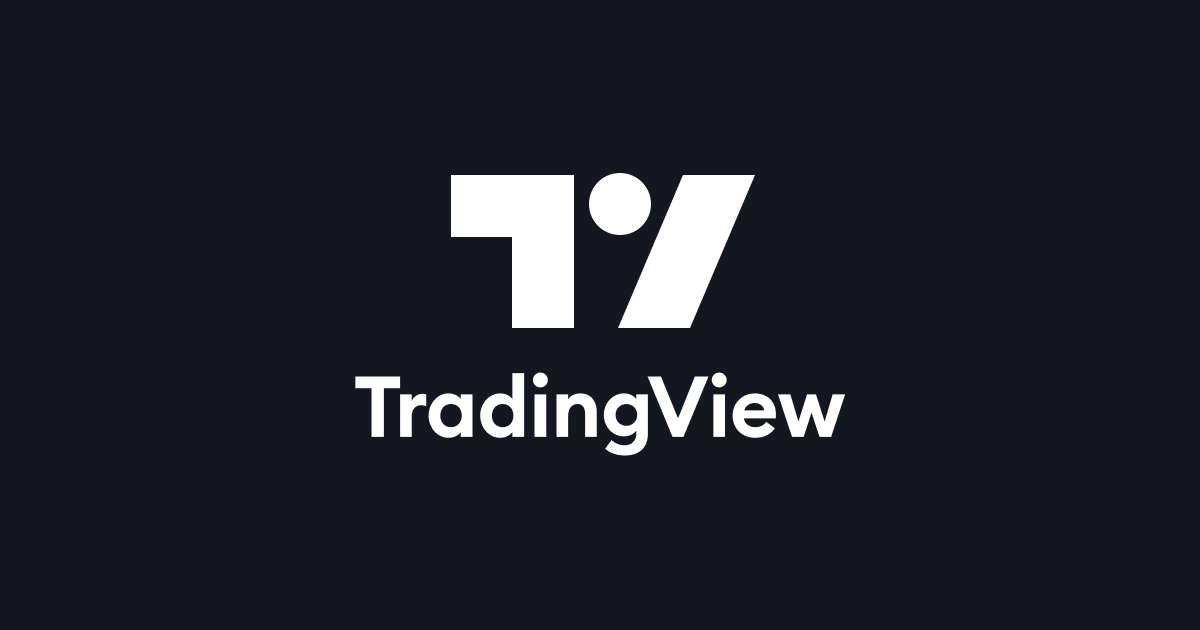
This is the platform where we host our exclusive tools. You can create a free account on TradingView and then sign up on our website to receive instant-access to use our tools.
How To Create A TradingView Account
In order to create a TradingView account, you need to go to the TradingView homepage. Click on “Sign in” at the top right of the homepage, then click on “Sign up” at the bottom of the current window. You can sign up using your social media profiles or an email address.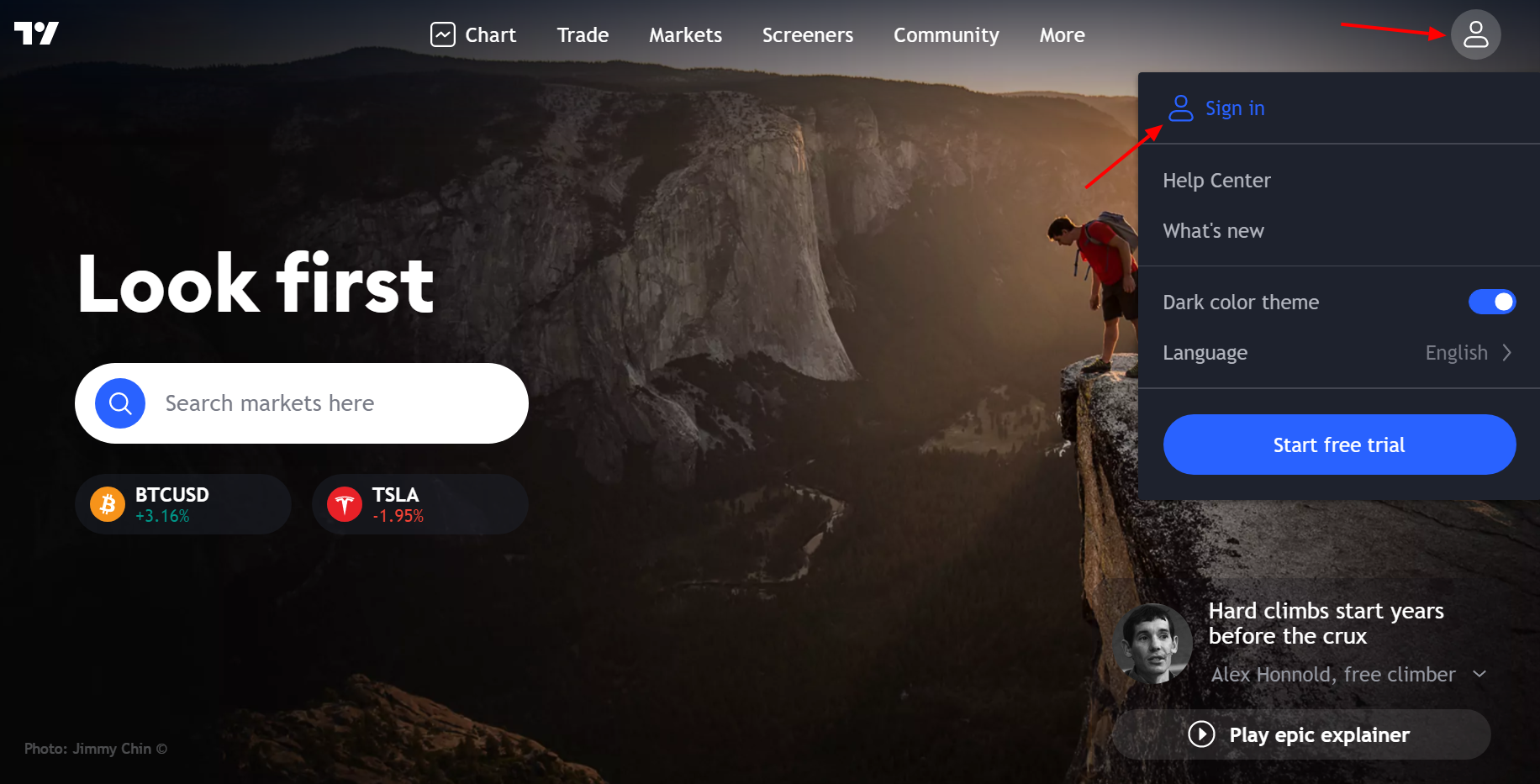
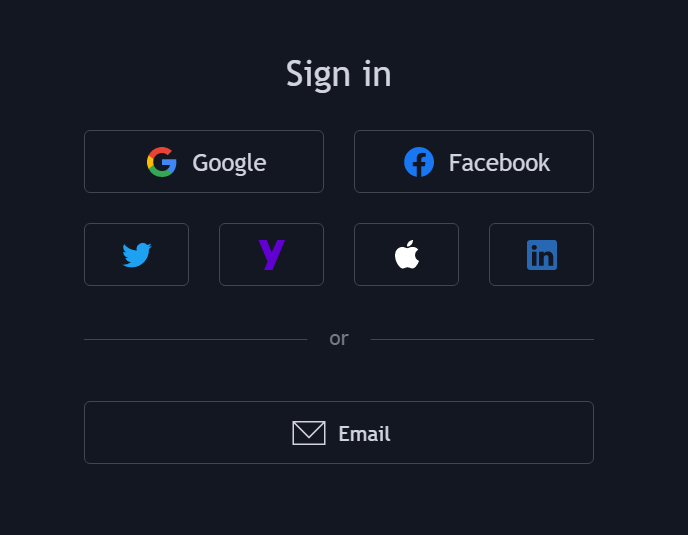
TradingView Charts
How To Open A Chart On TradingView

How To Change Symbol
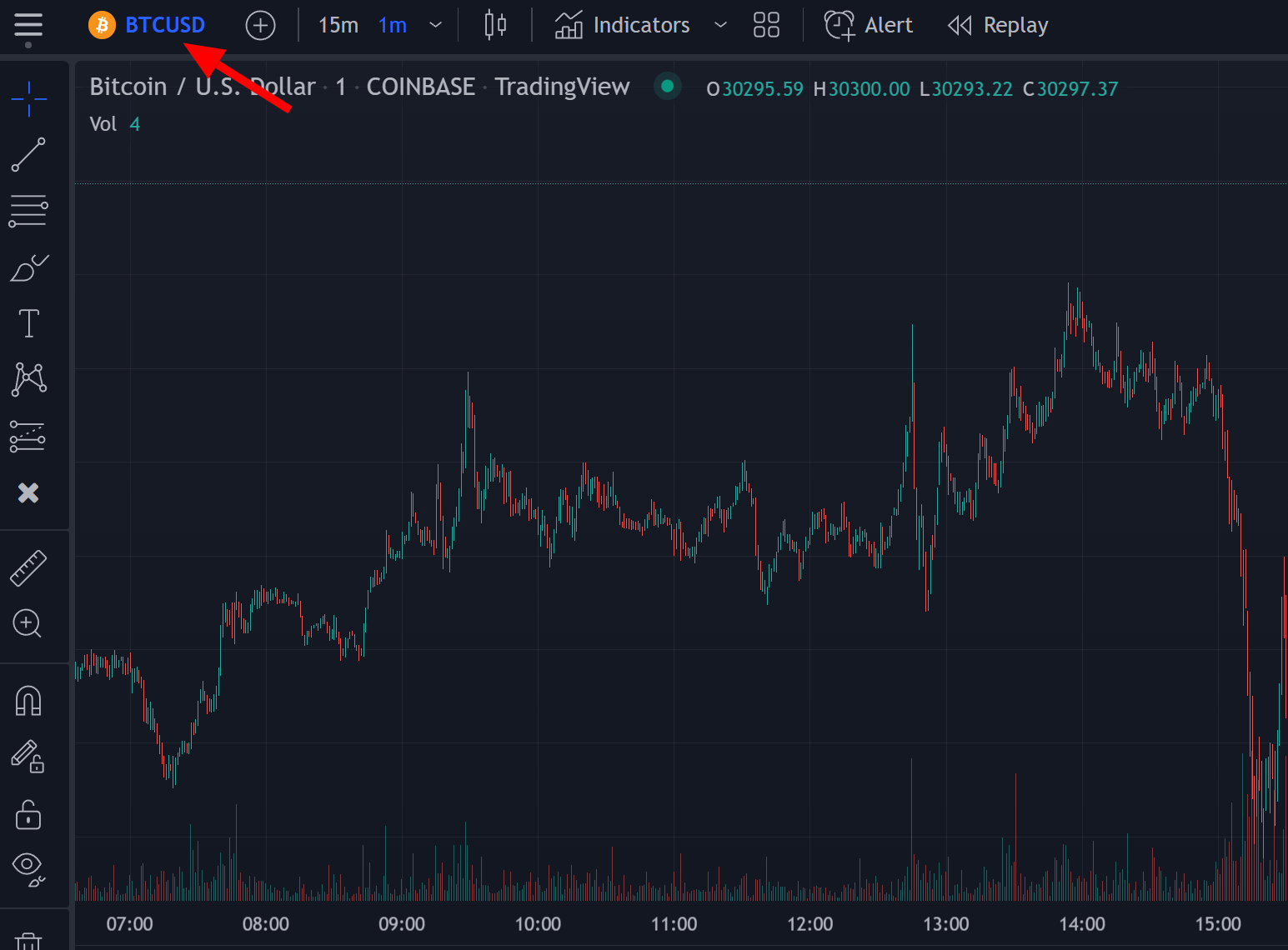
You can also directly type the name of the symbol on your keyboard.

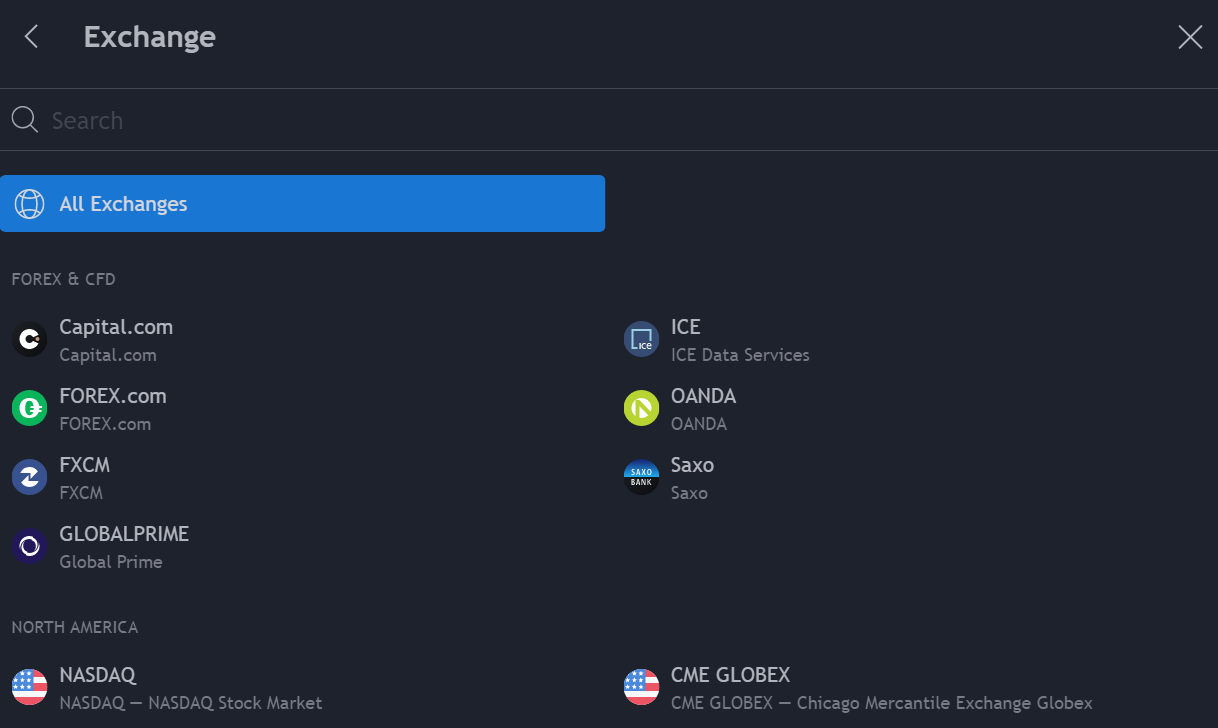
Change Chart Timeframe
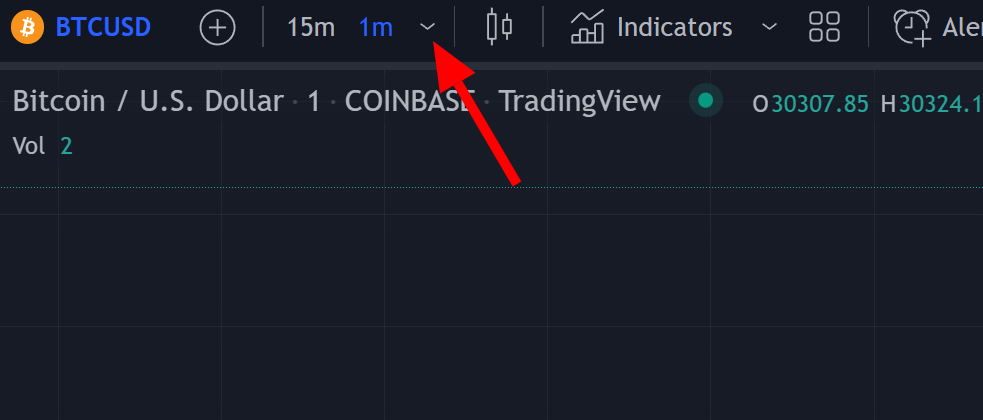
You can also type the timeframe directly on your keyboard to change it.
Add Indicators To Your Chart
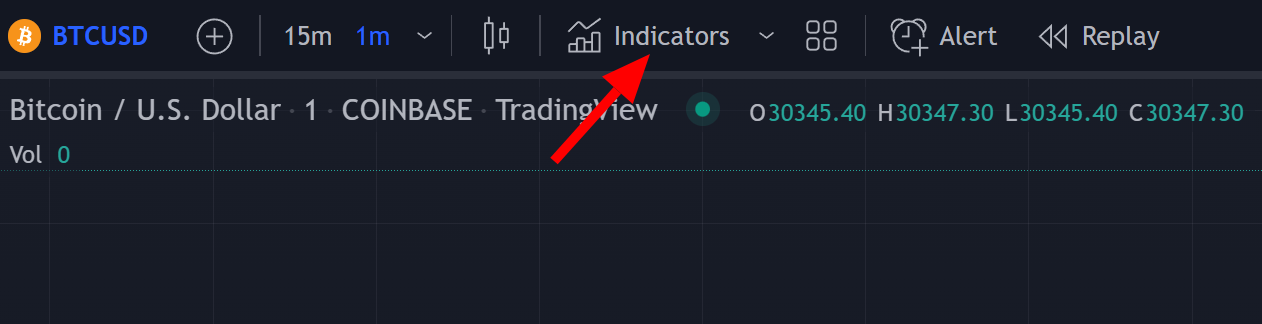
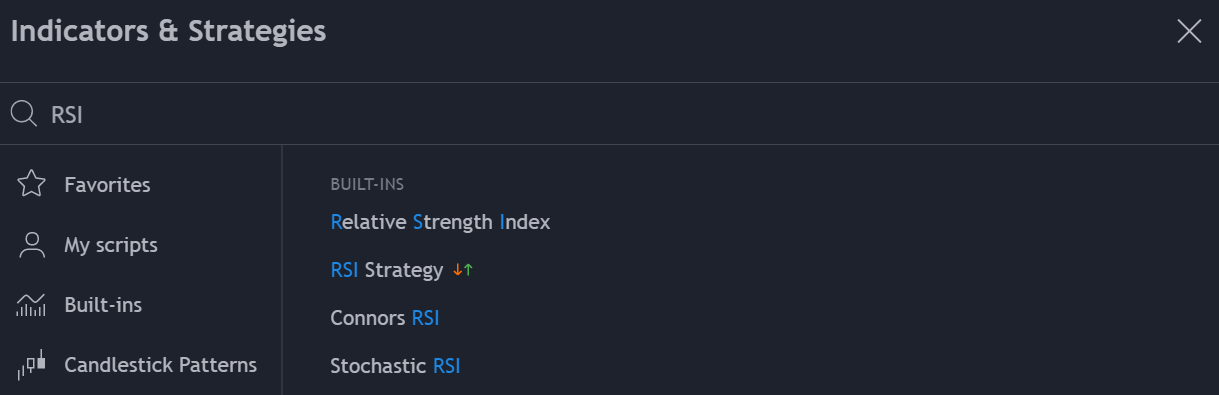
Save A Chart Layout
You can create, delete and save chart layouts on TradingView if you wish to save your indicator & chart settings on specific tickers/timeframes. Once you make a change on a layout, you will need to save these changes, all you need to do is to click on the cloud symbol at the top right of the chart.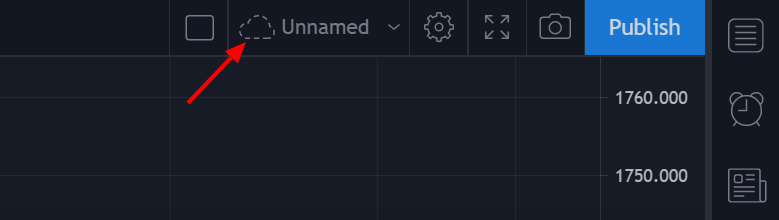
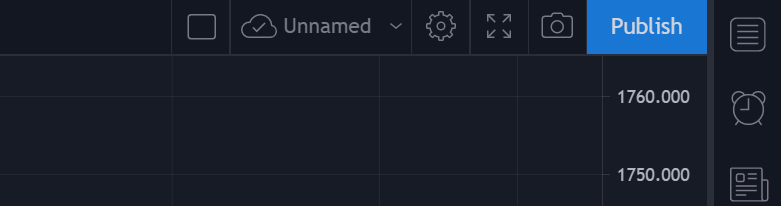
You can also save a chart layout by pressing
ctrl + s or cmd + s for mac users, on your keyboard.