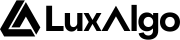| Price | Most recent price value | Enabled |
| Volume | Most recent volume | Disabled |
| %Change | Most recent price percent change | Enabled |
| Change | Most recent price change | Disabled |
| Rating | Most recent ticker rating. The rating is given depending on the percentage of bullish information returned by all enabled screener elements for a specific ticker | Enabled |
| Structure | Most recent market structure returned on the ticker | Enabled |
| Order Block | Price position relative to the most recent Order Block area detected on the ticker | Enabled |
| Buy OB Volume | Buy volume associated to the most recently detected Order Block on the ticker | Disabled |
| Sell OB Volume | Sell volume associated to the most recently detected Order Block on the ticker | Disabled |
| OB Volume | Total volume associated to the most recently detected Order Block on the ticker | Enabled |
| Imbalances | Status of the most recent detected imbalance | Enabled |
| P&D Zones | Price position relative to the most recent premium/equilibirum/discount zones on the ticker | Disabled |
| Liquidity Grabs | Most recent detected liquidity grab | Enabled |
| EQHL | Most recent detected equal high/low | Disabled |