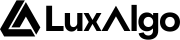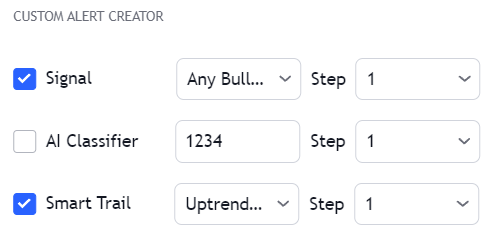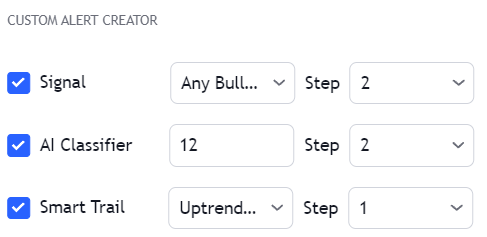In order for an alert to work in the toolkit make sure the related feature is enabled
Using Placeholders With Confirmation/Contrarian Alerts
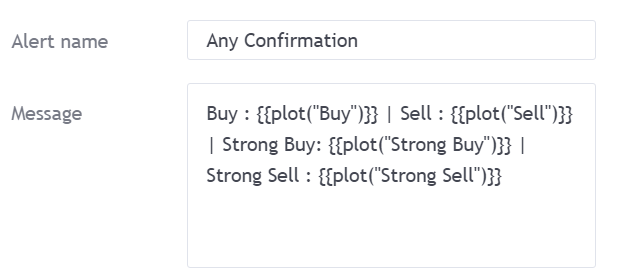
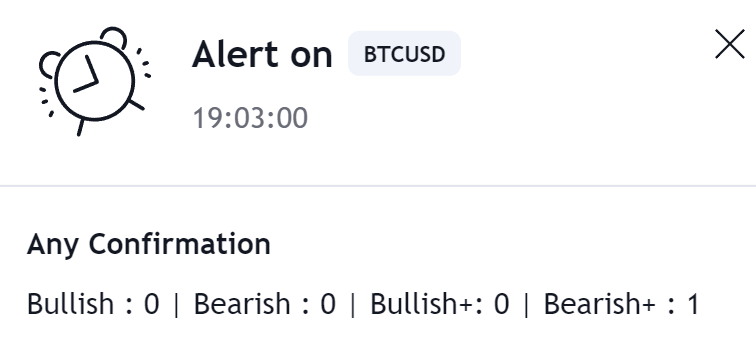
Any Alert() Function Call
The any alert() function call alert condition allows to create one alert using various conditions, this allows to bypass the limit of one alert for free users as well as making the process of updating many alerts faster and easier. To create such an alert go to the indicator settings, and scroll down to the ‘ANY ALERT() FUNCTION CALL CONDITIONS’ section.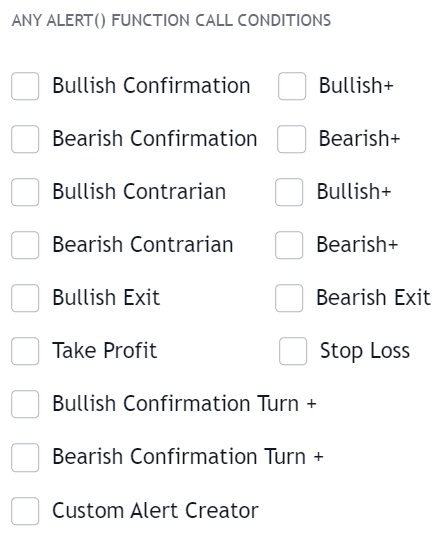
This alert would use once per bar close by default.
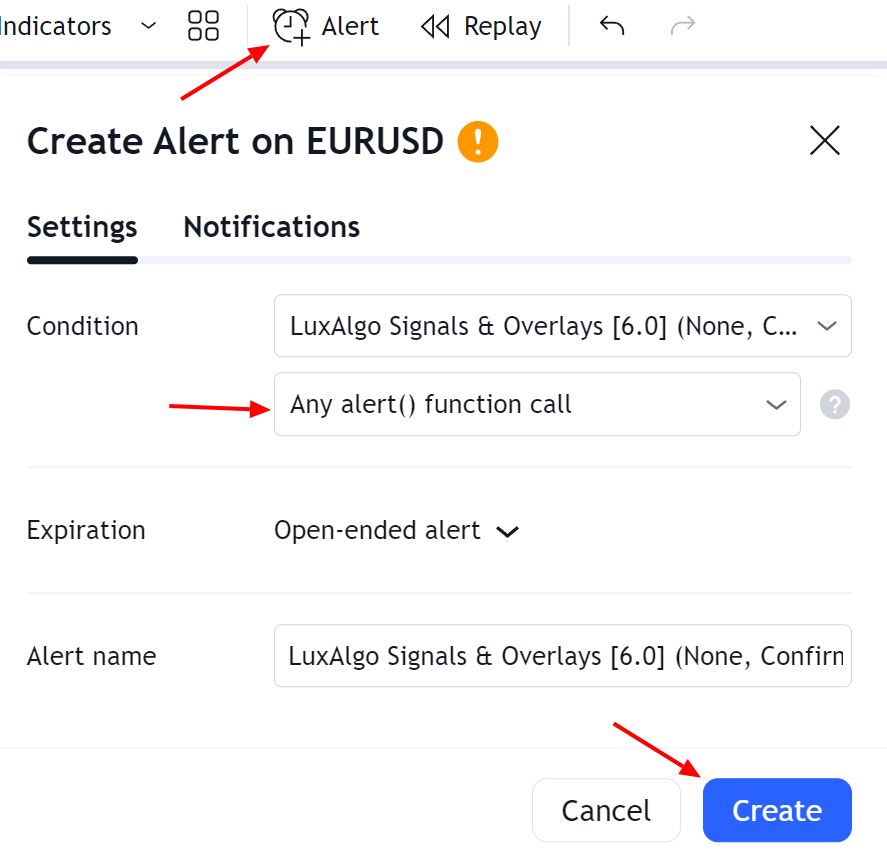
All-in-one alerts do not differ from regular alerts, they will be using the same indicator settings as the one used during their creation. Note however that you cannot set a custom message for all-in-one alerts, the message displayed when the selected conditions trigger will be the same as the one used in the same individual alert conditions.
Any Alert() Function Call Message
Users can set a custom message that will be used when an “any alert() function call” condition is triggered in the message field below the list of conditions. Users can use placeholders to customize messages and return useful information, the following placeholders are supported:Symbol Placeholders
| Placeholder | Description | Example |
|---|---|---|
{default} | Default message associated with the triggered condition | "Bullish Confirmation Signal" |
{ticker} | Symbol ticker without the exchange prefix | "MSFT" |
{exchange} | Symbol exchange/data source | "COINBASE" |
{sector} | Sector of the symbol, na if the symbol has no sector | "Technology Services" |
{market} | Symbol market type | "Stocks" |
Time Placeholders
| Placeholder | Description | Example |
|---|---|---|
{tf} | Chart timeframe, includes “S” for seconds, “D” for days, “W” for weeks, “M” for months | "15" |
{time} | Unix time in milliseconds in exchange timezone | "1705331385158" |
{year} | Current year in exchange timezone | "2024" |
{month} | Current month in exchange timezone | "7" |
{day} | Current day of the month in exchange timezone | "21" |
Data Placeholders
| Placeholder | Description | Example |
|---|---|---|
{open} | Opening price | "1.2145" |
{high} | High price | "1.2357" |
{low} | Low price | "1.1983" |
{close} | Closing price | "1.0569" |
{volume} | Current volume | "45216" |
Indicators Placeholders
| Placeholder | Description | Example |
|---|---|---|
{smart_trail} | Smart Trail overlay value | "0.8321" |
{rz_r3} | Reversal Zones overlay resistance 3 value | "3.4102" |
{rz_r2} | Reversal Zones overlay resistance 2 value | "1.0293" |
{rz_r1} | Reversal Zones overlay resistance 1 value | "5.1234" |
{rz_s1} | Reversal Zones overlay support 1 value | "2.5647" |
{rz_s2} | Reversal Zones overlay support 2 value | "7.8910" |
{rz_s3} | Reversal Zones overlay support 3 value | "6.2345" |
{catcher} | Trend Catcher overlay value | "4.3456" |
{tracer} | Trend Tracer overlay value | "3.7812" |
{neo_lead} | Neo Cloud overlay lead value | "1.9087" |
{neo_lag} | Neo Cloud overlay lag value | "0.4571" |
{tp1} | Take Profit 1 value | "2.7690" |
{sl1} | Stop Loss 1 value | "8.1203" |
{tp2} | Take Profit 2 value | "9.6584" |
{sl2} | Stop Loss 2 | "3.1246" |
Format as JSON
Use the following message template to receive “any alert() function call” messages in the JSON format:Updating Alerts Using Any Alert() Function Call
If you already set an any alert() function call alert and want to change the indicator settings or want to toggle on another condition all you need to do is edit the alert you want to update, select the second instance of the indicator in the first Condition drop-down menu and then click on save.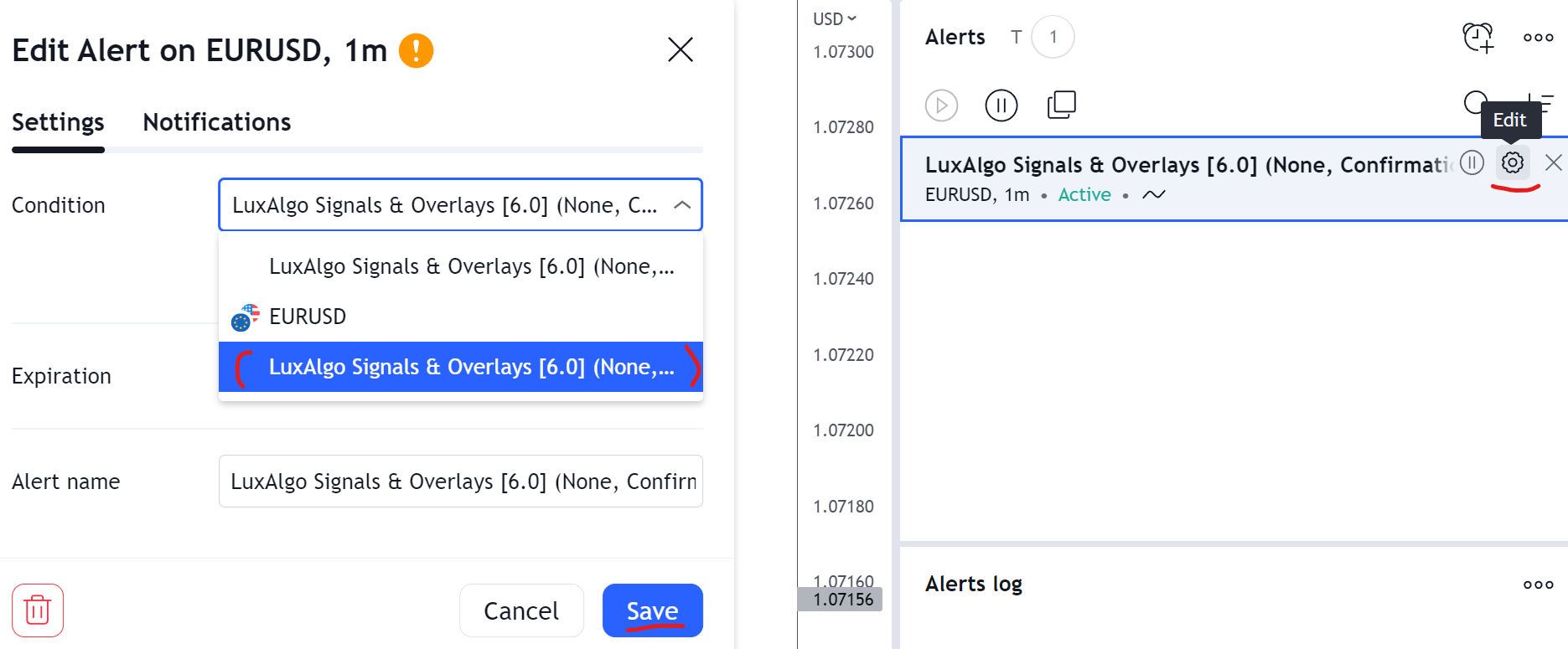
Custom Alert Creator
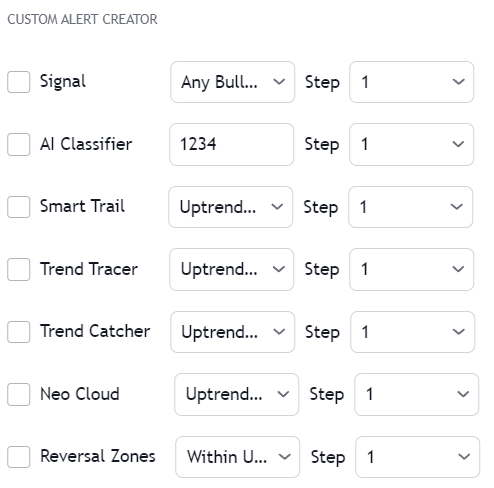
Steps
Steps allow creating a sequence of conditions, which when met trigger an alert. When a condition with a step equal to 1 is met the next condition associated with step 2 will be evaluated (if enabled) and so on for higher steps (if any). Conditions with the same associated step will require both conditions to be true in order for the condition associated with a higher step (if any) to be evaluated. This allows certain conditions to act as filters.OR Step Operator
The “OR” step operator can be used to get alerted for any additional condition using “OR” as step, in addition to other set custom alert conditions. Conditions using the “OR” step can be highlighted using a different color, which can be set from the Custom Alert Creator settings. Users can choose the location of this visual element (top or bottom of the chart).All Step Operator
The “All” step operator can be used to filter any set “Step” condition, including “OR” and “Invalidate”. This step operator can be useful if all the steps in a sequence needs to obey a specific rule.Invalidate Step
The “Invalidate” step allows to set a condition as an “invalidation condition”. When this condition is triggered while a sequence of conditions is incomplete, the sequence will restart at step 1. If multiple steps are set as “Invalidate” any of the conditions being true will reset the sequence of conditions, as such not all of them are required to be true for the sequence of conditions to reset.Example
Let’s take an example where we use 2 regular steps and one “Invalidate” step. The alert will trigger when step 2 trigger after step 1 has been triggered.
1
Step 1
Step 1 condition trigger, we will now evaluate step 2 from now on.
2
Invalidation Step
Invalidation step condition trigger, we reset the sequence and evaluate step 1 just after.
Invalidation Behaviors
Invalidation behaviors allows adding more restrictions to a sequence of conditions, users can use two different invalidation behaviors described below:Invalidate On Step 1
The “Invalidate On Step 1” behavior allows to reset an incomplete sequence of conditions when the condition on step 1 trigger. This prevents the first step condition from happening in between other steps of the condition sequence. This behavior is useful when the first step of our sequence of conditions needs to never be repeated during the sequence.Example
Let’s take an example where we use 3 regular steps.
1
Step 1
Step 1 condition trigger, we will now evaluate step 2 from now on.
2
Step 2
Step 2 condition trigger, we will now evaluate step 3 from now on.
3
Step 1 Trigger
Step 1 condition trigger, we start evaluating step 2 from now.
Invalidate On Any Repeated Step
The “Invalidate On Any Repeated Step” behavior allows to reset an incomplete sequence of conditions when a step is triggered such that it does not respect the set order of conditions. This behavior is useful when we want a perfectly ordered sequence of conditions to complete, without any step repeating itself.Example
Let’s take an example where we use 3 regular steps.
1
Step 1
Step 1 condition trigger, we will now evaluate step 2 from now on.
2
Step 2
Step 2 condition trigger, we will now evaluate step 3 from now on.
3
Step 1 or 2 Trigger
Step 1 or 2 conditions trigger, we start evaluating step 1 from now.
Maximum Step Interval
Users can determine what is the maximum allowed horizontal distance (in bars) between two steps by enabling the “Maximum Step Interval” setting. This allows restricting steps separated by a large amount of bars. If the amount of bars since a step exceed the set threshold, then the conditions sequence is reset, and we start evaluating from step 1 again.Highlight On Chart
When a custom alert condition is set, a visual element is displayed at the bottom of the chart in order to more easily visualize when the custom alert conditions occurs (displayed by default).Alerts Reference
Pre-Set Alerts
| Alert | Description |
|---|---|
| Any alert() function call | Return when an alert when a user toggled any alert() condition is triggered (see sections below) |
| Any Confirmation | Triggers when any Confirmation signal (bullish/bearish normal/+) is displayed |
| Any Bullish Confirmation | Triggers when any bullish Confirmation signal (normal/+) is displayed |
| Any Bearish Confirmation | Triggers when any bearish Confirmation signal (normal/+) is displayed |
| Any Confirmation+ | Triggers when any Confirmation + signal (bullish/bearish) is displayed |
| Any Contrarian | Triggers when any Contrarian signal (normal/+ bullish/bearish) is displayed |
| Any Bullish Contrarian | Triggers when any bullish Contrarian signal (normal/+) is displayed |
| Any Bearish Contrarian | Triggers when any bearish Contrarian signal (normal/+) is displayed |
| Bullish Confirmation | Triggers when a normal bullish Confirmation signal is displayed |
| Bearish Confirmation | Triggers when a normal bearish Confirmation signal is displayed |
| Bullish Confirmation+ | Triggers when a bullish Confirmation+ signal is displayed |
| Bearish Confirmation+ | Triggers when a bearish Confirmation+ signal is displayed |
| Bullish Exit | Triggers when a bullish exit signal is displayed |
| Bearish Exit | Triggers when a bearish exit signal is displayed |
| Trend Catcher Down | Triggers once the Trend Catcher starts decreasing (switch from green to red) |
| Trend Catcher Up | Triggers once the Trend Catcher starts rising (switch from red to green) |
| Trend Tracer Down | Triggers once the Trend Tracer starts decreasing (switch from green to red) |
| Trend Tracer Up | Triggers once the Trend Tracer starts rising (switch from red to green) |
| Custom Alert Condition | Triggers on the event of a user set custom alert condition being true |
Any alert() Function Call
| Alert | Description | Default |
|---|---|---|
| Bullish Confirmation | Triggers when a normal bullish Confirmation signal is displayed | |
| Bearish Confirmation | Triggers when a normal bearish Confirmation signal is displayed | |
| Bullish + | Triggers when a strong bullish Confirmation signal is displayed | |
| Bearish + | Triggers when a strong bearish Confirmation signal is displayed | |
| Bullish Contrarian | Triggers when a normal bullish Contrarian signal is displayed | |
| Bearish Contrarian | Triggers when a normal bearish Contrarian signal is displayed | |
| Bullish + | Triggers when a strong bullish Contrarian signal is displayed | |
| Bearish + | Triggers when a strong bearish Contrarian signal is displayed | |
| Bullish Exit | Triggers when a bullish exit signal is displayed | |
| Bearish Exit | Triggers when a bearish exit signal is displayed | |
| Take Profit | Triggers when a take profit is reached (TP1 or TP2) | |
| Stop Loss | Triggers when a stop loss is reached (SL1 or SL2) | |
| Bullish Turn + | Triggers when a weak bullish trend turns strong (purple candle switch to green) | |
| Bearish Turn + | Triggers when a weak bearish trend turns strong (purple candle switch to red) | |
| Custom Alert Condition | Triggers on the event of a user set custom alert condition being true |