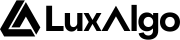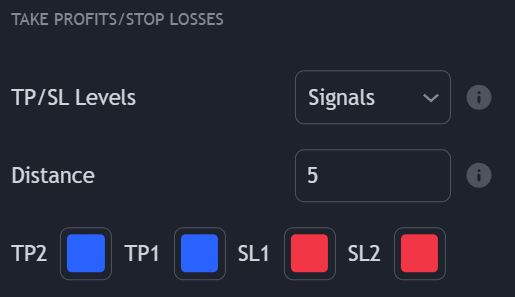
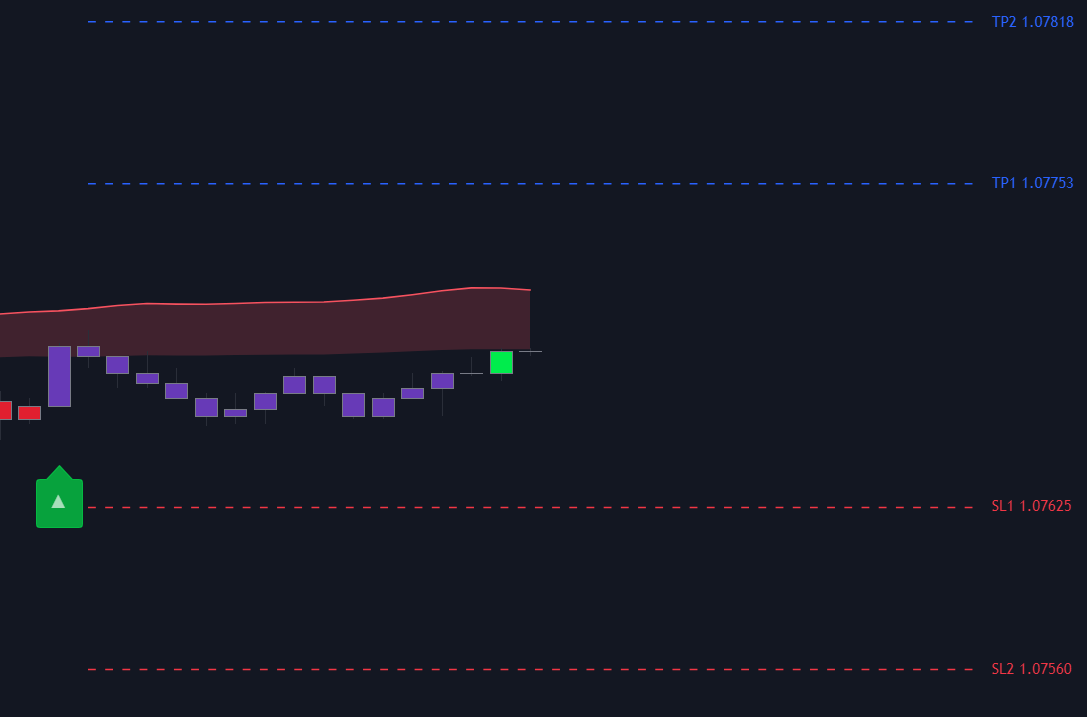
| Option | Description |
|---|---|
Signals | Will calculate new take-profits/stop-losses when a new Confirmation or Contrarian signal is detected. If the signal is bullish, take profits will be located above the price and stop losses below; if bearish, the opposite applies. |
Smart Trail | Will calculate new take-profits/stop-losses when the Smart Trail turns bullish or bearish. If it turns bullish, take profits will be located above the price and stop losses below; if bearish, the opposite applies. |
Reversal Zones | Will calculate new take-profits/stop-losses when the price reaches the Reversal Zones outer bands. If the price goes below the bottom zone, take profits will be located below the price and stop losses above; if the price goes above the top zone, the opposite applies. |
Trend Catcher | Will calculate new take-profits/stop-losses when the Trend Catcher turns bullish or bearish. If it turns bullish, take profits will be located above the price and stop losses below; if bearish, the opposite applies. |
Trend Tracer | Will calculate new take-profits/stop-losses when the Trend Tracer turns bullish or bearish. If it turns bullish, take profits will be located above the price and stop losses below; if bearish, the opposite applies. |
Neo Cloud | Will calculate new take-profits/stop-losses when the Neo Cloud turns bullish or bearish. If it turns bullish, take profits will be located above the price and stop losses below; if bearish, the opposite applies. |
Custom Alert Creator | Will calculate new take-profits/stop-losses when the user-set custom alert creator condition is true. |
Users can notice when a tp/sl has updated based on where their levels start, if the levels start where the initial condition is located then it hasn’t updated.
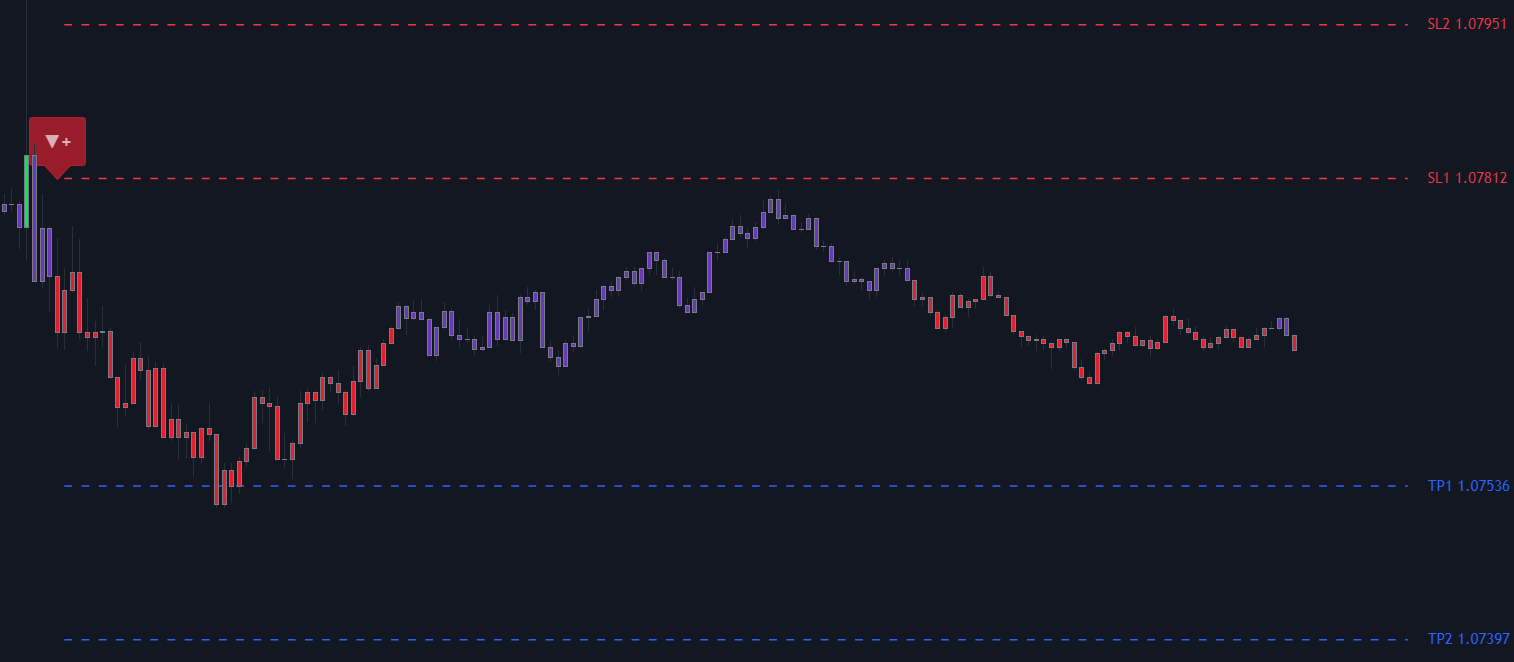
Alerts
Users can be alerted when the price reaches a take profit or stop loss level using the “Take Profit” and/or “Stop Loss” “any alert() function call” conditions. This alert triggers once per bar.TP/SL Placeholders
Plots for accessing take profits and stop losses levels are available in order for users to set alerts based on them. Use the placeholder{{plot("Take Profit")}} for accessing the nearest take profit value and {{plot("Stop Loss")}} for accessing the nearest stop loss value.