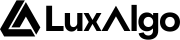Manual Adjustments
Manual adjustment of signals settings allow the user to fit the signals to their trading style and allows a greater degree of customizability.Confirmation Signals

Method For Manually Adjusting Confirmation Signals
First, identify which price movements you are looking to trade (regardless of timeframes). Depending on how you are on your charts (on any timeframe) you can adjust the sensitivity value higher or lower to catch the price movements you are looking for. If you are looking for shorter term price movements on those timeframes, you should consider using a lower sensitivity. If you are looking for longer term price movements on those timeframes you should consider using a higher sensitivity.Contrarian Signals
Contrarian signals are also affected by the Signals Sensitivity setting, increasing it will aim to make contrarian signals spot longer term tops and bottoms.Automatic Settings Estimation
Autopilot Signal Settings
The downside of adjusting signal settings is that this task needs to be constantly repeated due to ever-changing market conditions. Autopilot is a feature that allows the user to avoid adjusting signal settings completely. Instead, the currently selected signal generation algorithm (Confirmation or Contrarian) adjusts dynamically to the market conditions in order to provide the best signals possible. This setting can be enabled from the Advanced Settings settings section.Compared to other automatic methods the “Autopilot” feature is the most user-friendly since it avoids adjusting inputs within the indicator entirely.
Dashboard Optimal Sensitivity
The Optimal Sensitivity is a value displayed on the Lux Dashboard showing the optimal Sensitivity setting when using Confirmation or Contrarian signal modes. This optimization is based on a grid search algorithm and as such will backtest every generated signals using a sensitivity ranging from 10 to 20 over the most recent 250 bars. This feature works on any ticker & timeframe as long as at least 250 bars of historical data are available.Choosing The Right Method
While the optimal sensitivity provided by the dashboard is the most precise method since it’s performing grid search, there is no “best” method for optimizing signals as it’s up to the user to understand their style of trading and the price variations they want to trade (regardless of timeframes).Manual Adjustments
Do you specifically want to trade shorter-term trends on the timeframes you use?- Consider using lower sensitivity values such as 5-10
- Consider using higher sensitivity values such as 20+
Automatic Adjustments
Do you rely a lot on optimizing signals and are you ok with updating these manually over time?- Use the Optimal Sensitivity provided by the dashboard to find more precise signal settings.
- Use the Autopilot sensitivity to allow the signals to adjust dynamically and work without the need of any user interaction.
Using Autopilot or the default settings are overall the simplest user experience as it allows you to completely avoid adjusting settings altogether.