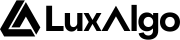To open the settings menu, place your mouse pointer over the indicator title on your chart, you will then see a list of icons appear, and click on the gear ⚙️ icon. You can also open the settings panel by double-clicking any element displayed by the toolkit.
Market Structure Internal Show all types of internal market structures.
Show all types of change of characters (CHoCH).
Only show “supported” change of characters (CHoCH+).
Only show “leading” change of characters (CHoCH).
Only show break of structures (BOS).
Show no internal market structure.
Type of internal market structures to display.
Determines the sensitivity of the swing detection algorithm. Higher values will return longer-term swing points, and as such longer-term internal market structures.
Swing Show all types of swing market structures.
Show all types of change of characters (CHoCH).
Only show “supported” change of characters (CHoCH+).
Only show “leading” change of characters (CHoCH).
Only show break of structures (BOS).
Show no swing market structure.
Type of swing market structures to display.
Determines the sensitivity of the swing detection algorithm. Higher values will return longer-term swing points, and as such longer-term swing market structures.
Timeframe Chart timeframe used for the detection of internal and swing market structures.
Show Swing High/Low Display detected swing points when enabled. Detected swing points are displayed retrospectively, and as such do not appear in real-time.
Show Strong/Weak HL Display strong/weak swing levels when enabled.
Color Candles Color user chart candles based on the trend detected from internal market structures as follows:
Bullish CHoCH: Dark Green
Bullish BOS: Bright Green
Bearish BOS: Bright Red
Bearish CHoCH: Dark Red
Volumetric Order Blocks Show Last Display volumetric order blocks.
Determines how many of the most recent volumetric order blocks to display on the chart.
Internal Buy/Sell Activity Display volumetric order blocks.
Show Breakers Length Determines the sensitivity of the swing detection algorithm used to detect order blocks. Higher values will return longer-term swing points, and as such longer-term order blocks.
Mitigation Method Mitigate order blocks using the closing price.
Mitigate order blocks using candle wicks (high/low price).
Mitigate order blocks using the crossing from the closing price and the order block area average level.
Determines the method used to mitigate order blocks.
Timeframe Chart timeframe used for the detection of order blocks.
Show Metrics Display order block metrics such as total volume and percentage located at the right of the chart.
Show Mid-Line Display order block area average level (dashed line).
Hide Overlap Hide overlapping order blocks, conserving the most recent one.
Liquidity Concepts Trend Lines Display trend lines when enabled.
Determines how many of the most recent respective bullish/bearish trend lines to display on the user chart.
Patterns Display detected pattern when enabled.
Determines the sensitivity of the swing detection algorithm used to detect patterns.
Higher values will return longer-term swing points, and as such longer-term patterns.
Show Patterns Zones Display zones around the pattern lines.
Equal H&L Display equal highs/lows on the chart.
Use short term swing point detection for detecting equal highs/lows, returning shorter term EQHL as a result.
Use long term swing point detection for detecting equal highs/lows, returning longer term EQHL as a result.
Determines the sensitivity of the swing detection algorithm used to detect equal highs/lows.
Liquidity Grabs Display liquidity grabs on the chart.
Imbalance Concepts Display the selected imbalance on the chart.
Detect fair value gaps (FVG) when selected.
Detect inverse fair value gaps when selected.
Detect double fair value gaps when selected.
Detect volume imbalances when selected.
Detect opening gaps when selected.
Determines which imbalance to detect.
Mitigation Method Mitigate imbalances using the closing price.
Mitigate imbalancess using candle wicks (high/low price).
Mitigate imbalances using the crossing from the closing price and the imbalance area average level.
Determines the method used to mitigate imbalances.
Timeframe Chart timeframe used for the detection of imbalances.
Extend Imbalance Extend the imbalance area to the right by the selected amount of bars.
Volatility Threshold Threshold used to filter out imbalances with a low area height. Higher values will preserver more volatility imbalances.
Premium & Discount Zones Premium/Discount Zones Display premium/discount and equilibrium zones on the chart when enabled.
Highs & Lows MTF Daily Display previous daily high/low on the chart when enabled.
Use solid line style when selected.
Use dashed line style when selected.
Use dotted line style when selected.
Level line style.
Weekly Display previous weekly high/low on the chart when enabled.
Use solid line style when selected.
Use dashed line style when selected.
Use dotted line style when selected.
Level line style.
Monthly Display previous monthly high/low on the chart when enabled.
Use solid line style when selected.
Use dashed line style when selected.
Use dotted line style when selected.
Level line style.
Quarterly Display previous quarterly high/low on the chart when enabled.
Use solid line style when selected.
Use dashed line style when selected.
Use dotted line style when selected.
Level line style.
Day of week Returns the high/low price levels made during the selected day of the week.
Use solid line style when selected.
Use dashed line style when selected.
Use dotted line style when selected.
Level line style.
Fibonacci Retracements Fibonacci Top Upper value used to calculate the retracements.
Fibonacci Bottom Lower value used to calculate the retracements.
Ratios Display the level with the associated ratio when enabled.
Numerical input determining the ratio used to construct the retracement.
These settings are available for 5 ratios
Show Top/Bottom Levels Display the top/bottom extremities used to construct the retracements.
Anchor To Origin Set the left anchor of the retracement to the appropriate coordinate depending on the selected extremities. Else the most recent bar will be used as anchor.
General Styling Internal Label Style Determine the size of the internal market structures labels.
Swing Label Style Determine the size of the swing market structures labels.
Structures Theme Use user set internal market structures colors as palette for market structures graphical elements.
Use white/gray tones as palette for market structures graphical elements.
Determine the color theme of market structures related graphical elements such as levels, labels, and candle coloring.
EQHL Label Style Determine the size of the equal highs/lows labels.
OB Metrics Size Automatically adjust text size to fit in the order block area.
Determine the size of the swing market structures labels.
Custom Alert Creator Market Structure Enable the selected Market Structure condition to be used in the custom alert creator.
Any Internal Bullish CHoCH
Any Internal Bearish CHoCH
List of market structure conditions to be used in the custom alert creator.
Market Structure Step Market structure conditions step in the custom alert creator sequence.
Order Block Enable the selected Order Block condition to be used in the custom alert creator.
List of Order Block conditions to be used in the custom alert creator.
Order Block Step Order Block conditions step in the custom alert creator sequence.
Imbalance Enable the selected Imbalance condition to be used in the custom alert creator.
Bullish Imbalance Mitigated
Bearish Imbalance Mitigated
Bullish Imbalance Entered
Bearish Imbalance Entered
List of Imbalance conditions to be used in the custom alert creator.
Imbalance Step Imbalance condition step in the custom alert creator sequence.
Trendline Enable the selected Trendline condition to be used in the custom alert creator.
List of Trendline conditions to be used in the custom alert creator.
Trendline Step Trendline condition step in the custom alert creator sequence.
Pattern Enable the selected Pattern condition to be used in the custom alert creator.
Ascending Broadening Wedge
Descending Broadening Wedge
List of Pattern conditions to be used in the custom alert creator.
Pattern Step Pattern condition step in the custom alert creator sequence.
Liquidity Grabs Enable the selected Liquidity Grabs condition to be used in the custom alert creator.
List of Liquidity Grabs conditions to be used in the custom alert creator.
Liquidity Grabs Step Liquidity Grabs condition step in the custom alert creator sequence.
Premium/Discount Enable the selected Premium/Discount condition to be used in the custom alert creator.
List of Premium/Discount conditions to be used in the custom alert creator.
Premium/Discount Step Premium/Discount condition step in the custom alert creator sequence.
Session Enable session condition in the custom alert creator.
Session times used in the custom alert creator.
Session Step Session condition step in the custom alert creator sequence.
OB Volume Enable the selected OB Volume condition to be used in the custom alert creator.
Buy Volume > Sell Volume (Bool)
Buy Volume < Sell Volume (Bool)
Positive Association (Bool)
Negative Association (Bool)
List of OB Volume data sources to be used in the custom alert creator.
Comparison operator used to compare the selected OB data source to the selected numerical input.
Numerical input.
Ob Volume Step OB Volume condition step in the custom alert creator sequence.
External Condition (1) Enable the selected External condition to be used in the custom alert creator.
… Other external indicator outputs can be used as source.
First source input.
Comparison operator used to compare the two selected sources.
… Other external indicator outputs can be used as source.
Second source input.
External Step (1) First external source condition step in the custom alert creator sequence.
External Condition (2) Enable the selected External condition to be used in the custom alert creator.
… Other external indicator outputs can be used as source.
First source input.
Comparison operator used to compare the two selected sources.
… Other external indicator outputs can be used as source.
Second source input.
External Step (2) Second external source condition step in the custom alert creator sequence.
External Condition (3) Enable the selected External condition to be used in the custom alert creator.
… Other external indicator outputs can be used as source.
Source input.
Comparison operator used to compare the selected source to the selected numerical value.
Numerical input.
External Step (3) Third external source condition step in the custom alert creator sequence.
Invalidation Behavior No invalidation behavior.
The “Invalidate On Step 1” behavior allows to reset an incomplete sequence of conditions when the condition on step 1 trigger. This prevents the first step condition from happening in between other steps of the condition sequence. This behavior is useful when the first step of our sequence of conditions needs to never be repeated during the sequence. Example Let’s take an example where we use 3 regular steps.
Step 1
Step 1 condition trigger, we will now evaluate step 2 from now on.
Step 2
Step 2 condition trigger, we will now evaluate step 3 from now on.
Step 1 Trigger
Step 1 condition trigger, we start evaluating step 2 from now.
Invalidate On Any Repeated Step
The “Invalidate On Any Repeated Step” behavior allows to reset an incomplete sequence of conditions when a step is triggered such that it does not respect the user-set order of conditions. This behavior is useful when we want a perfectly ordered sequence of conditions to complete, without any step repeating itself. Example Let’s take an example where we use 3 regular steps.
Step 1
Step 1 condition trigger, we will now evaluate step 2 from now on.
Step 2
Step 2 condition trigger, we will now evaluate step 3 from now on.
Step 1 or 2 Trigger
Step 1 or 2 conditions trigger, we start evaluating step 1 from now.
Invalidation behaviors allow adding more restrictions to a sequence of conditions; users can use two different invalidation behaviors described below.
Maximum Step Interval Maximum allowed horizontal distance (in bars) between two steps.
If the number of bars since a step exceeds the selected threshold, then the condition sequence is reset, and we start evaluating from step 1 again.
Highlight Custom Alert Triggers When a custom alert condition is set, a visual element is displayed at the bottom of the chart in order to more easily visualize when the custom alert conditions occurs (displayed by default).
Calculation Calculated Bars Limits the initial calculation of the toolkit to the specified amount of most recent bars. Lower values will return a faster computation time. A value of 0 will compute the toolkit over the entire data history.