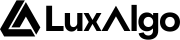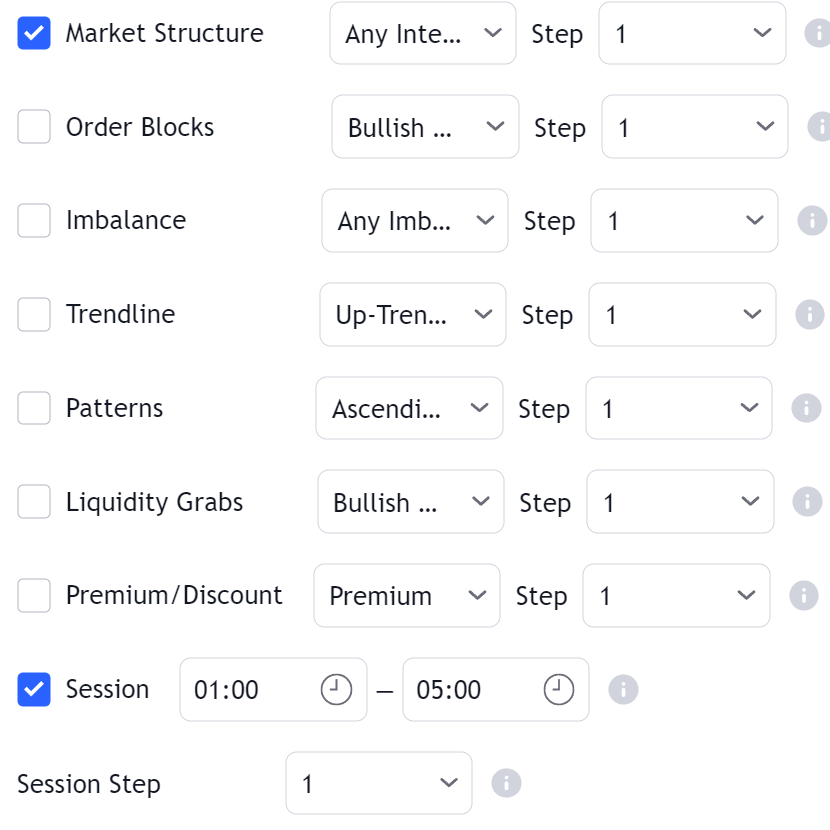In order for an alert to work in the toolkit make sure the related feature is enabled
Any Alert() Function Call
Users can create a single alert for multiple conditions using the any alert() function call alert condition. Conditions users want to be alerted for are grouped by the type of features they affect (structures, volumetric order blocks, imbalances…etc) and are located at the bottom of the toolkit settings. Once conditions are toggled on users only need to set an alert using the any alert() function call as condition.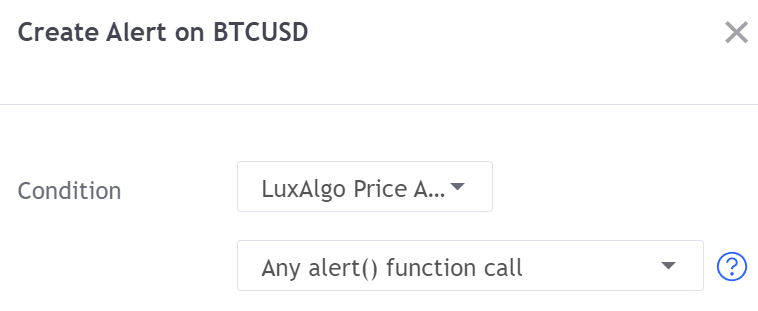
Any Alert() Function Call Message
Users can set a custom message that will be used when an any alert() function call condition is triggered in the message field below the list of conditions. Users can use placeholders to customize messages and return useful information, the following placeholders are supported:Symbol Placeholders
| Placeholder | Description | Example |
|---|---|---|
{default} | Default message associated with the trigerred condition | "Mitigated Bullish Imbalance" |
{ticker} | Symbol ticker without the exchange prefix | "MSFT" |
{exchange} | Symbol exchange/data source | "COINBASE" |
{sector} | Sector of the symbol, na if the symbol has no sector | "Technology Services" |
{market} | Symbol market type | "Stocks" |
Time Placeholders
| Placeholder | Description | Example |
|---|---|---|
{tf} | Chart timeframe, includes “S” for seconds, “D” for days, “W” for weeks, “M” for months | "15" |
{time} | Unix time in milliseconds in exchange timezone | "1705331385158" |
{year} | Current year in exchange timezone | "2024" |
{month} | Current month in exchange timezone | "7" |
{day} | Current day of the month in exchange timezone | "21" |
Data Placeholders
| Placeholder | Description | Example |
|---|---|---|
{open} | Opening price | "1.2145" |
{high} | High price | "1.2357" |
{low} | Low price | "1.1983" |
{close} | Closing price | "1.0569" |
{volume} | Current volume | "45216" |
{ob_buy_volume} | Most recent order block internal buy volume | "560" |
{ob_sell_volume} | Most recent order block internal sell volume | "480" |
{ob_volume} | Most recent order block total internal volume | "1040" |
Format as JSON
Use the following message template to receive “any alert() function call” messages in the JSON format:Custom Alert Creator
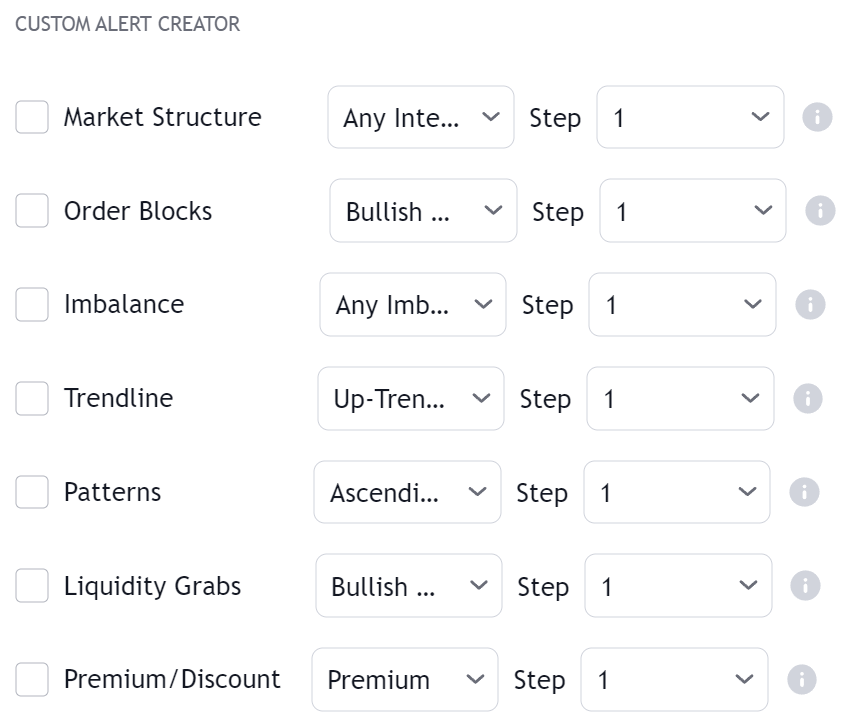
Steps
Steps allow creating a sequence of conditions, which when met trigger an alert. When a condition with a step equal to 1 is met the next condition associated with step 2 will be evaluated (if enabled) and so on for higher steps (if any). Conditions with the same associated step will require both conditions to be true in order for the condition associated with a higher step (if any) to be evaluated. This allows certain conditions to act as filters.OR Step Operator
The “OR” step operator can be used to get alerted for any additional condition using “OR” as a step, in addition to other set custom alert conditions. Conditions using the “OR” step can be highlighted using a different color, which can be set from the Custom Alert Creator settings. Users can choose the location of this visual element (top or bottom of the chart).All Step Operator
The “All” step operator can be used to filter any set “Step” condition, including “OR” and “Invalidate”. This step operator can be useful if all the steps in a sequence needs to obey a specific rule.Invalidate Step
The “Invalidate” step allows to set a condition as an “invalidation condition”. When this condition is triggered while a sequence of conditions is incomplete, the sequence will restart at step 1. If multiple steps are set as “Invalidate” any of the conditions being true will reset the sequence of conditions, as such not all of them are required to be true for the sequence of conditions to reset.Example
Let’s take an example where we use 2 regular steps and one “Invalidate” step. The alert will trigger when step 2 trigger after step 1 has been triggered.
1
Step 1
Step 1 condition trigger, we will now evaluate step 2 from now on.
2
Invalidation Step
Invalidation step condition trigger, we reset the sequence and evaluate step 1 just after.
Invalidation Behaviors
Invalidation behaviors allows adding more restrictions to a sequence of conditions, users can use two different invalidation behaviors described below:Invalidate On Step 1
The “Invalidate On Step 1” behavior allows to reset an incomplete sequence of conditions when the condition on step 1 trigger. This prevents the first step condition from happening in between other steps of the condition sequence. This behavior is useful when the first step of our sequence of conditions needs to never be repeated during the sequence.Example
Let’s take an example where we use 3 regular steps.
1
Step 1
Step 1 condition trigger, we will now evaluate step 2 from now on.
2
Step 2
Step 2 condition trigger, we will now evaluate step 3 from now on.
3
Step 1 Trigger
Step 1 condition trigger, we start evaluating step 2 from now.
Invalidate On Any Repeated Step
The “Invalidate On Any Repeated Step” behavior allows to reset an incomplete sequence of conditions when a step is triggered such that it does not respect the set order of conditions. This behavior is useful when we want a perfectly ordered sequence of conditions to complete, without any step repeating itself.Example
Let’s take an example where we use 3 regular steps.
1
Step 1
Step 1 condition trigger, we will now evaluate step 2 from now on.
2
Step 2
Step 2 condition trigger, we will now evaluate step 3 from now on.
3
Step 1 or 2 Trigger
Step 1 or 2 conditions trigger, we start evaluating step 1 from now.
Maximum Step Interval
Users can determine what is the maximum allowed horizontal distance (in bars) between two steps by enabling the “Maximum Step Interval” setting. This allows restricting steps separated by a large amount of bars. If the amount of bars since a step exceed the set threshold, then the conditions sequence is reset, and we start evaluating from step 1 again.Highlight On Chart
When a custom alert condition is set, a visual element is displayed at the bottom of the chart in order to more easily visualize when the custom alert condition occurs (displayed by default).Alerts Reference
Pre-Set Alerts
| Alert | Description |
|---|---|
| Bullish I-BOS | Triggers on the event of an internal bullish break of structure (BOS) |
| Bullish I-CHOCH | Triggers on the event of an internal bullish change of character (CHOCH) |
| Bullish I-CHOCH+ | Triggers on the event of a Supported internal bullish change of character (CHOCH+) |
| Bearish I-BOS | Triggers on the event of an internal bearish break of structure (BOS) |
| Bearish I-CHOCH | Triggers on the event of an internal bearish change of character (CHOCH) |
| Bearish I-CHOCH+ | Triggers on the event of a Supported internal bearish change of character (CHOCH+) |
| Bullish S-BOS | Triggers on the event of a swing bullish break of structure (BOS) |
| Bullish S-CHOCH | Triggers on the event of a swing bullish change of character (CHOCH) |
| Bullish S-CHOCH+ | Triggers on the event of a Supported swing bullish change of character (CHOCH+) |
| Bearish S-BOS | Triggers on the event of a swing bearish break of structure (BOS) |
| Bearish S-CHOCH | Triggers on the event of a swing bearish change of character (CHOCH) |
| Bearish S-CHOCH+ | Triggers on the event of a Supported swing bearish change of character (CHOCH+) |
| Equal Highs | Triggers on the event of an equal high (EQH) |
| Equal Lows | Triggers on the event of an equal low (EQL) |
| Bullish OB Created | Triggers when a new bullish order block is created |
| Bearish OB Created | Triggers when a new bearish order block is created |
| Bullish OB Mitigated | Triggers when a bullish order block (visible or not) is mitigated |
| Bearish OB Mitigated | Triggers when a bearish order block (visible or not) is mitigated |
| Bullish Breaker | Triggers when a bullish order block (visible or not) becomes a breaker block |
| Bearish Breaker | Triggers when a bearish order block (visible or not) becomes a breaker block |
| Within Bullish OB | Triggers when the price is located within a bullish order block (visible or not) |
| Within Bearish OB | Triggers when the price is located within a bearish order block (visible or not) |
| Bullish OB Entered | Triggers when the price enters a bullish order block (visible or not) |
| Bearish OB Entered | Triggers when the price enters a bearish order block (visible or not) |
| Bullish Imbalance | Triggers when a new bullish imbalance is detected |
| Bearish Imbalance | Triggers when a new bearish imbalance is detected |
| Bullish Imbalance Mitigated | Triggers when a bullish imbalance (visible or not) is mitigated |
| Bearish Imbalance Mitigated | Triggers when a bearish imbalance (visible or not) is mitigated |
| Broken Uptrendline | Triggers when an upward trendline is broken |
| Broken Downtrendline | Triggers when a downward trendline is broken |
| Bullish Grab | Triggers when a new bullish liquidity grab is detected |
| Bearish Grab | Triggers when a new bearish liquidity grab is detected |
| Custom Alert Condition | Triggers on the event of a user set custom alert condition being true |
Any alert() Function Call
Custom Alert Creator
| Alert | Description | Default |
|---|---|---|
| Trigger as any alert() function call | Triggers on the event of a user set custom alert condition being true |
Market Structures
| Alert | Description | Default |
|---|---|---|
| Bullish I-BOS | Triggers on the event of an internal bullish break of structure (BOS) | |
| Swing BOS | Triggers on the event of a swing bullish break of structure (BOS) | |
| Bearish I-BOS | Triggers on the event of an internal bearish break of structure (BOS) | |
| Swing BOS | Triggers on the event of a swing bearish break of structure (BOS) | |
| Bullish I-CHOCH | Triggers on the event of an internal bullish change of character (CHOCH) | |
| Swing CHOCH | Triggers on the event of a swing bullish change of character (CHOCH) | |
| Bullish I-CHOCH+ | Triggers on the event of a Supported internal bullish change of character (CHOCH+) | |
| Swing CHOCH+ | Triggers on the event of a Supported swing bullish change of character (CHOCH+) | |
| Bearish I-CHOCH | Triggers on the event of an internal bearish change of character (CHOCH) | |
| Swing CHOCH | Triggers on the event of a swing bearish change of character (CHOCH) | |
| Bearish I-CHOCH+ | Triggers on the event of a Supported internal bearish change of character (CHOCH+) | |
| Swing CHOCH+ | Triggers on the event of a Supported swing bearish change of character (CHOCH+) |
Volumetric Order Blocks
| Alert | Description | Default |
|---|---|---|
| Bullish OB | Triggers when a new bullish order block is created | |
| Bearish OB | Triggers when a new bearish order block is created | |
| Bullish OB Mitigated | Triggers when a bullish order block (visible or not) is mitigated | |
| Bearish OB Mitigated | Triggers when a bearish order block (visible or not) is mitigated | |
| Bullish Breaker | Triggers when a bullish order block (visible or not) becomes a breaker block | |
| Bearish Breaker | Triggers when a bearish order block (visible or not) becomes a breaker block | |
| Within Bullish OB | Triggers when the price is located within a bullish order block (visible or not) | |
| Within Bearish OB | Triggers when the price is located within a bearish order block (visible or not) | |
| Bullish OB Entered | Triggers when the price enters a bullish order block (visible or not) | |
| Bearish OB Entered | Triggers when the price enters a bearish order block (visible or not) | |
| Bullish OB Exited | Triggers when the price exits a bullish order block | |
| Bearish OB Exited | Triggers when the price exits a bearish order block |
Imbalances
| Alert | Description | Default |
|---|---|---|
| Any New Imbalance | Triggers when a bullish or bearish imbalance is identified | |
| Bullish New Imbalance | Triggers when a bullish imbalance is identified | |
| Bearish New Imbalance | Triggers when a bearish imbalance is identified | |
| Any Imbalance Mitigated | Triggers when a bullish or bearish imbalance is mitigated | |
| Bullish Imbalance Mitigated | Triggers when a bullish imbalance is mitigated | |
| Bearish Imbalance Mitigated | Triggers when a bearish imbalance is mitigated | |
| Within Any Imbalance | Triggers when the price is located within a bullish or bearish imbalance | |
| Within Bullish Imbalance | Triggers when the price is located within a bullish imbalance | |
| Within Bearish Imbalance | Triggers when the price is located within a bearish imbalance | |
| Any Imbalance Entered | Triggers when the price enters a bullish or bearish imbalance | |
| Bullish Imbalance Entered | Triggers when the price enters a bullish imbalance | |
| Bearish Imbalance Entered | Triggers when the price enters a bearish imbalance | |
| Bullish Imbalance Exited | Triggers when the price exits a bullish imbalance | |
| Bearish Imbalance Exited | Triggers when the price exits a bearish imbalance |
Liquidity Concepts
| Alert | Description | Default |
|---|---|---|
| Up-Trendline Break | Triggers when the price breaks above an upward trendline | |
| Down-Trendline Break | Triggers when the price breaks below a downward trendline | |
| Detected Pattern | Triggers when a user-set chart pattern is identified | |
| Equal High | Triggers when a new equal high is detected | |
| Equal Low | Triggers when a new equal low is detected | |
| Bullish Grab | Triggers when a bullish liquidity grab occurs | |
| Bearish Grab | Triggers when a bearish liquidity grab occurs |